We may earn money or products from the companies mentioned in this post, but this does NOT cost you anything extra! Check out my full disclaimer for more info.
Today, I want to take a moment to discuss something that WordPress uses to create posts and pages.
They call them Blocks.
The only reason I know about them is that they showed up on my site after downloading WordPress 5.6, and they might have been included in updates since.
So, my question for you: Have You Used The WordPress Blocks, and if so, Do You Like Them?
I generally like it when things change and improve. It means that the program will be easier to use and, often, much faster. But if you ask me, using the block editor is far from an improvement.
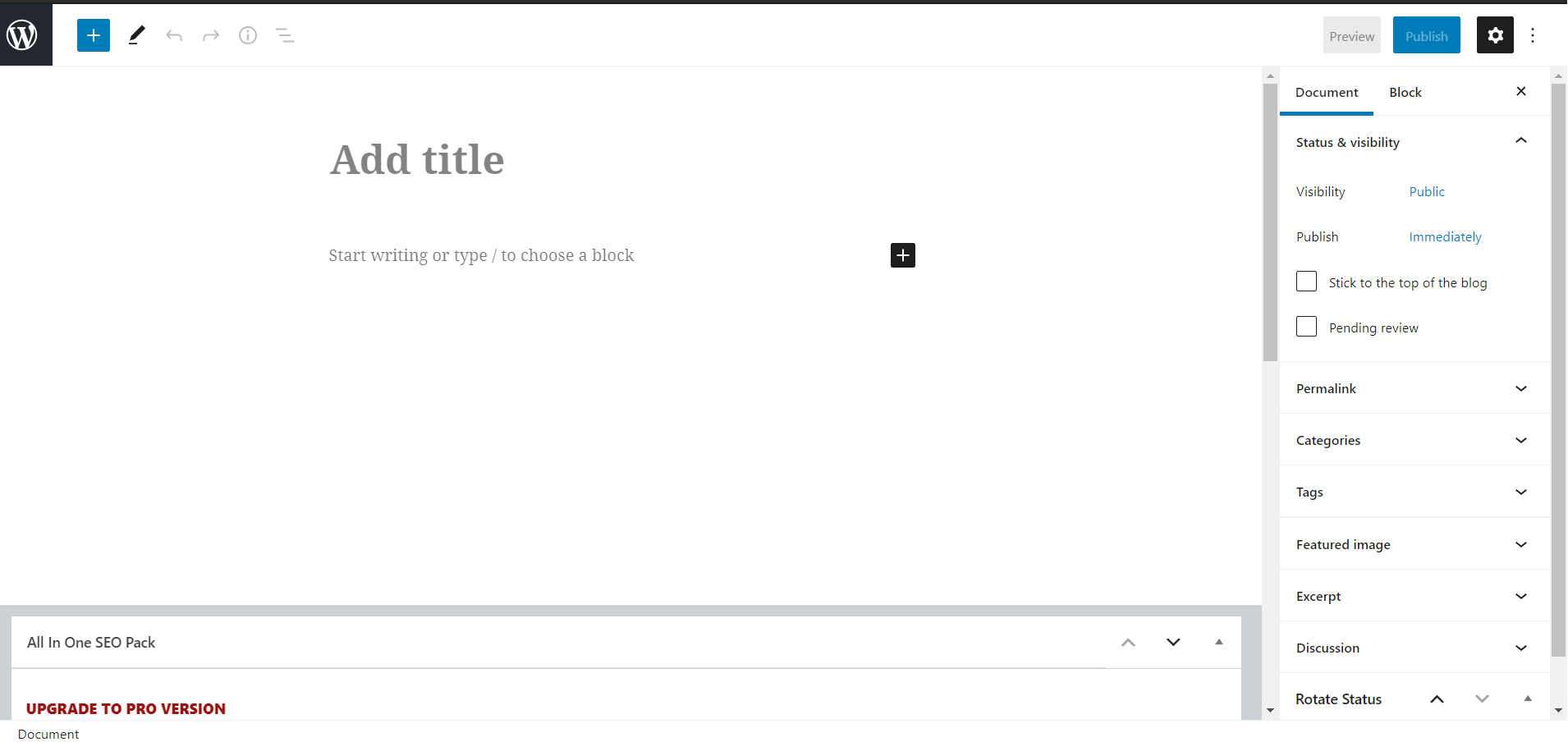
Learning A New Product
Not to make it seem like I know what I’m doing, but it doesn’t take me long to figure a software out.
So naturally, I took an afternoon to try and learn this new editor.
To put it lightly, I have been struggling with these block things. Despite resorting to finding other blogs about the block editor and even heading over to YouTube University (as I like to call it), I am still having issues!
This is why I decided to make this post. I want to see if others are facing the same issues.
THERE IS A FIX!
If you are like me and don’t like using the WordPress Block Editor, you will be happy to learn there is a fix!
You can download a Plugin and go back to the classic editor.
The one we all know and love, and the one that is MUCH easier to use. If you don’t want to wait, skip to Getting The Classic Editor below for easy-to-follow steps.
Quick Editing Story
Well, at least using the Block Editor took way longer for me to post anything. It was like having to learn brand-new software. Everything is in different locations and not user-friendly.
For example, when you try to edit anything, such as using a Grammar checker (Grammarly), it takes twice as long! You must go to each block individually to ensure no corrections are needed.
A major waste of time!
I found this out the hard way, and I posted something only to find later that you need to click on each block to have the checker work.
Talk about not being time-efficient.
And before you say you can group blocks, yes, I also tried that. But as soon as you edit or move anything inside a grouped block, it separates everything again.
Then there is trying to add in a media file.
Such as an image should be easy.
Nope, not with using the blocks. You have to find the “+” and then do a few extra steps to get it inserted.
I will mention the last thing because I still cannot figure out is indenting a subheading.
I use subheadings (H3 text) to help read my content. I never had issues using the classic editor. That is not the case with Block Editor.
Okay, we will set you up if I have convinced you to check out the Classic Editor.
I appreciate you listening to my rant. It’s been an extremely frustrating afternoon. I don’t want you to have the same frustration. Let’s make this easy!
Getting The Classic Editor
I added some content from the photo above to show you what the block editor looks like. Having realized the block issues, I think maybe this is just on me, and you might have a different experience.
If so, let me know in the comments below.
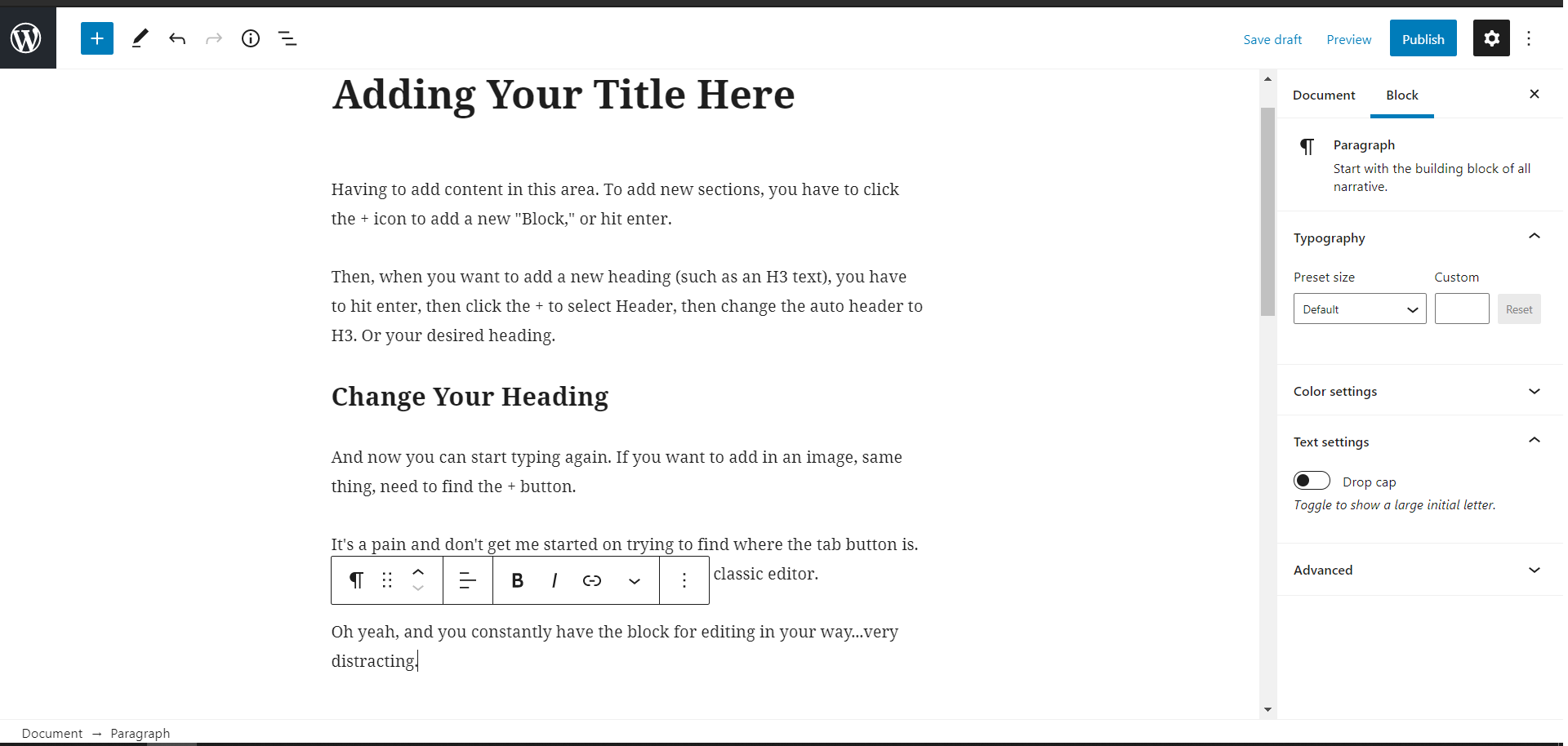
Getting Rid Of The Block Editor!
If you want to eliminate the block editor, this section is for you.
It does not take longer than a few minutes, so let’s get to it. See the image below for a visual, but here are the steps. Remember that we are editing your website, so you should be logged in to your site’s backend.
The view below is the dashboard.
- Click on Plugins on the left side of the admin menu.
- Click the Add New button at the top. You can then search for “Classic Editor.” Once you find it, click Install.
- Once you have installed the Classic Editor, all that is left is to click the Activate button.
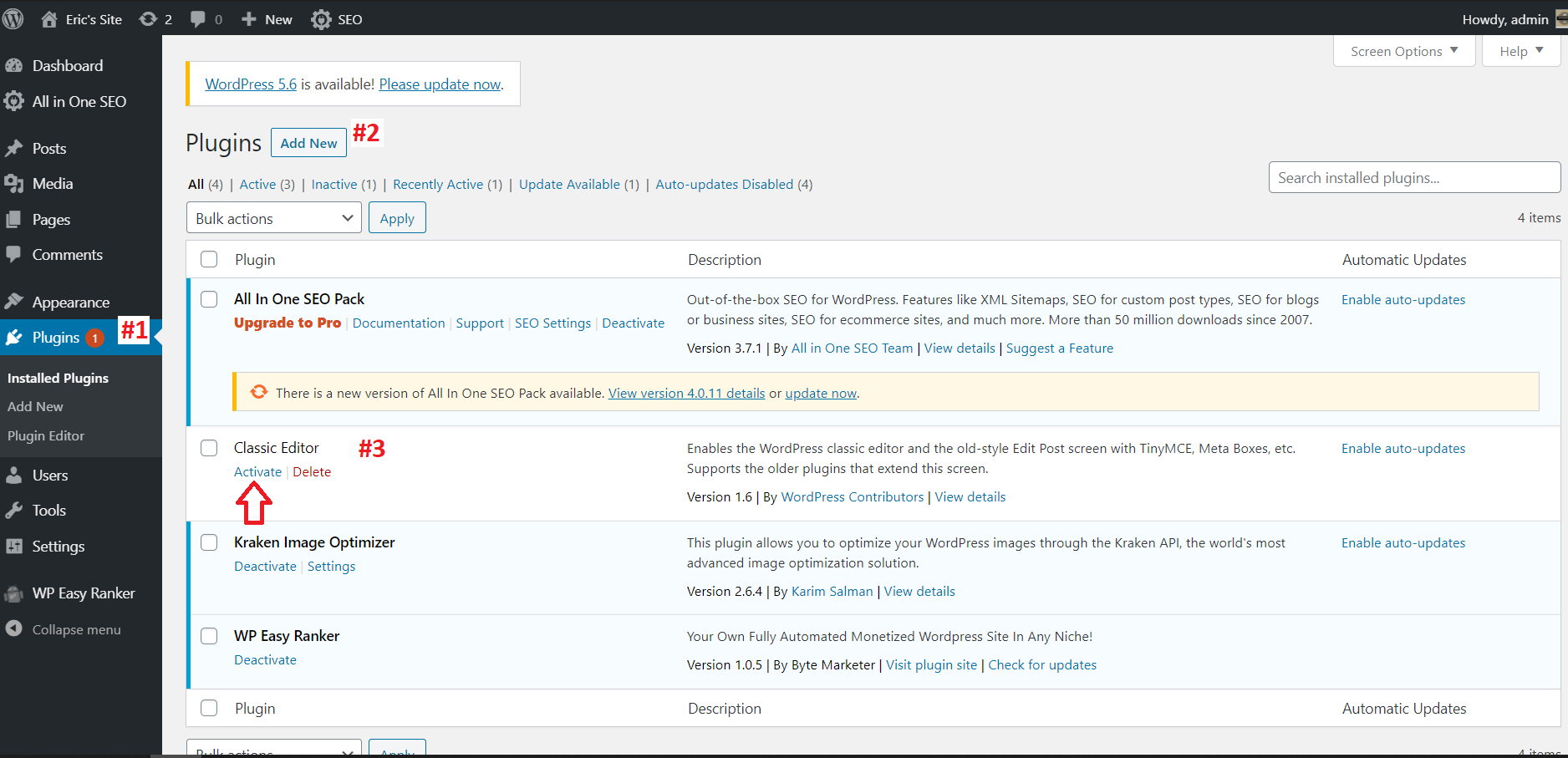
That’s all there is to it! You will now see the easier way to edit your posts and pages.
Take a look at the screenshot below. As you can see, everything is easy to see, you can edit easily, and most importantly, Grammarly works!
If you were wondering, it’s the same image from above, just in the Classic Editor.
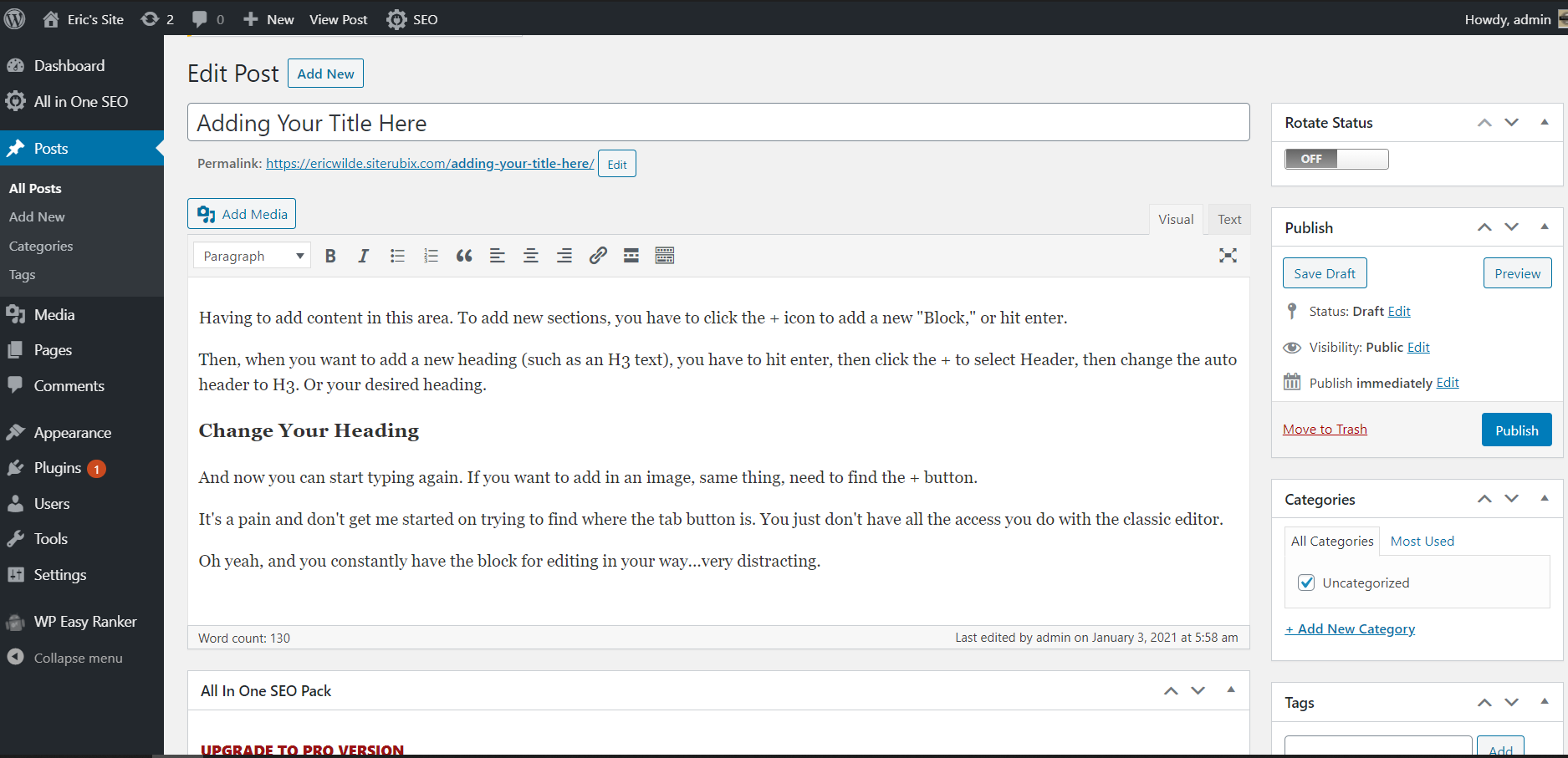
If you want to return to the Block Editor for any reason, you can do that.
Return to your Plugins, find the Classic Editor, and click Deactivate. You will see the block editor when you click on your pages or posts.
What Do You Think About The Block Editor?
Thanks again for listening to my rant. I guess it’s another benefit of having a blog. Just because it’s something I don’t like doesn’t mean there aren’t many people out there that love it.
If you are new to WordPress, I imagine the Block Editor might be perfect. I can see that it’s easy to navigate and do the basics, mainly because things are just completely different. It just takes time.
I decided to throw this out there and see if anyone else has any issues.
I’m still interested in determining if you like using the Block Editor. Let me know in the comments below!


Its like updated version of Frontpage, it produces loads and loads of unnecessary code in the form of group and column divs! I installed a plugin that i thought would install section elements, nope! Still have to use divs, no sections in site. Why can’t choose the element type? Seems obvious to me, then you can produce proper html5 element layout without masses of unnecessary divs.
I agree with you on that. It’s strange to me that they do updates that take away things that are great to use. I understand that not everyone knows how to code or use DIV’s, but some of us do.
For those reading this, DIV is just a division or a section for when you are using HTML to code. There are a few things you can do with this, but it’s not something I’m going to get into now 😉
I hope you find your answer or at least something that works for you. Thanks for the comment and for stopping by.
I loved your post on the block editor. I haven’t upgraded yet for the very reason that has you in a tiff about the block editor. Updates can come with unwanted changes. And now I have heard what you have to say about block editor, I am not interested in upgrading my word press.
Thanks for that one, it made me laugh. I would suggest downloading the plugin in the post to help (if you do eventually decide to update your current WordPress).
I also would suggest, to everyone, that you should keep WP updated, even if you don’t want to deal with the changes that occur. This is to keep you site up to date and safe, read more here.
If you have questions, feel free to ask, I like to help out where I can.